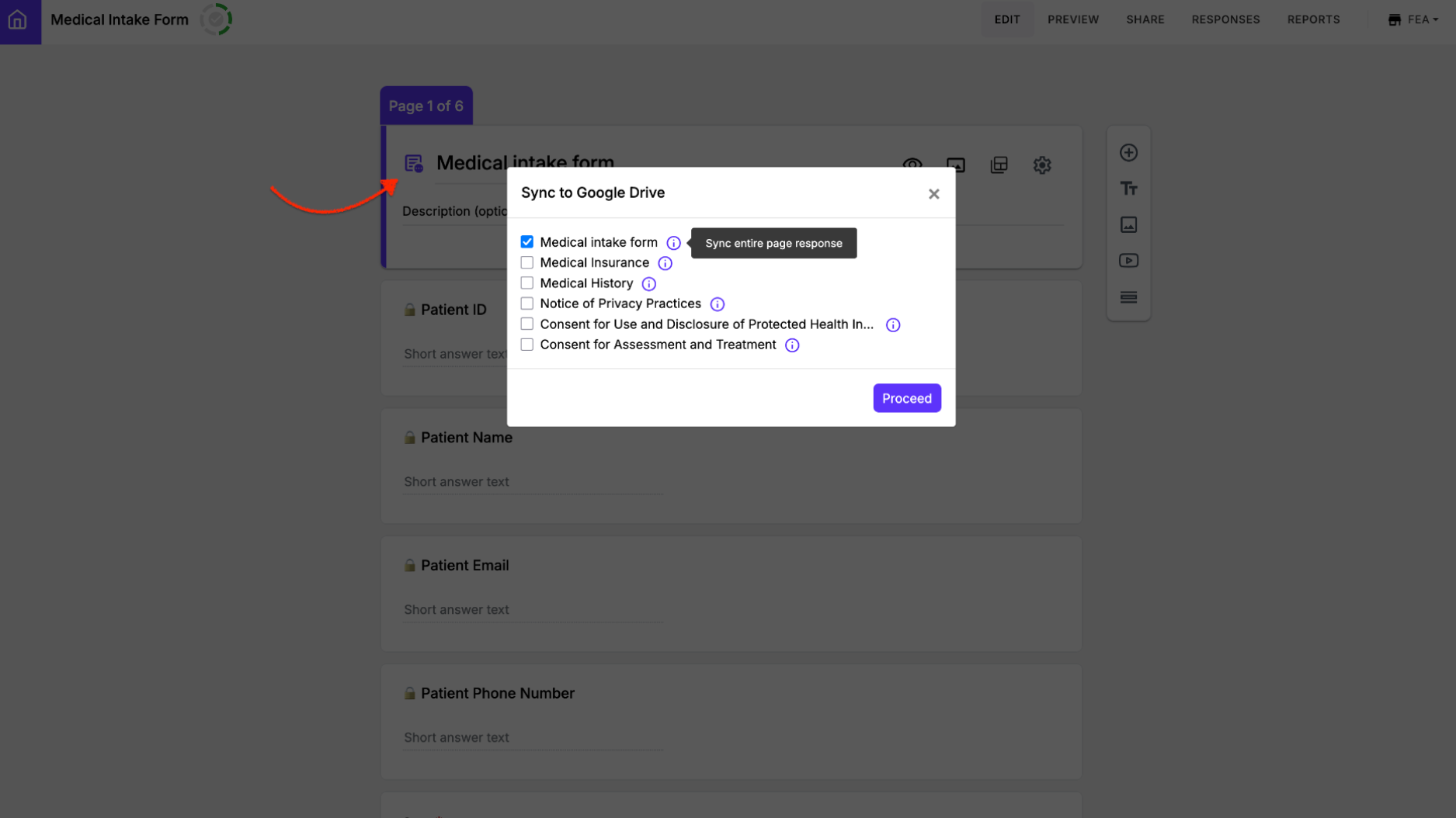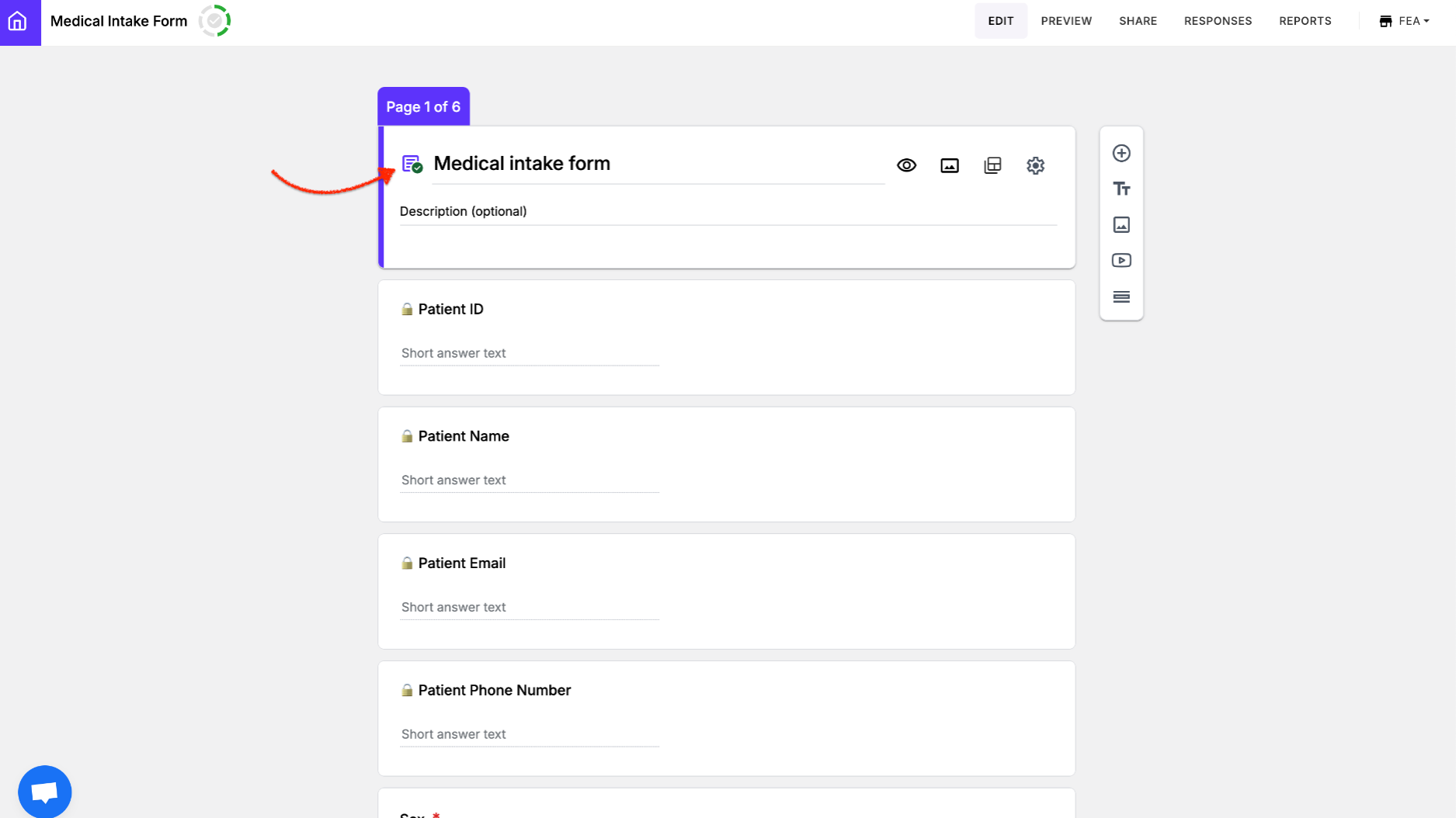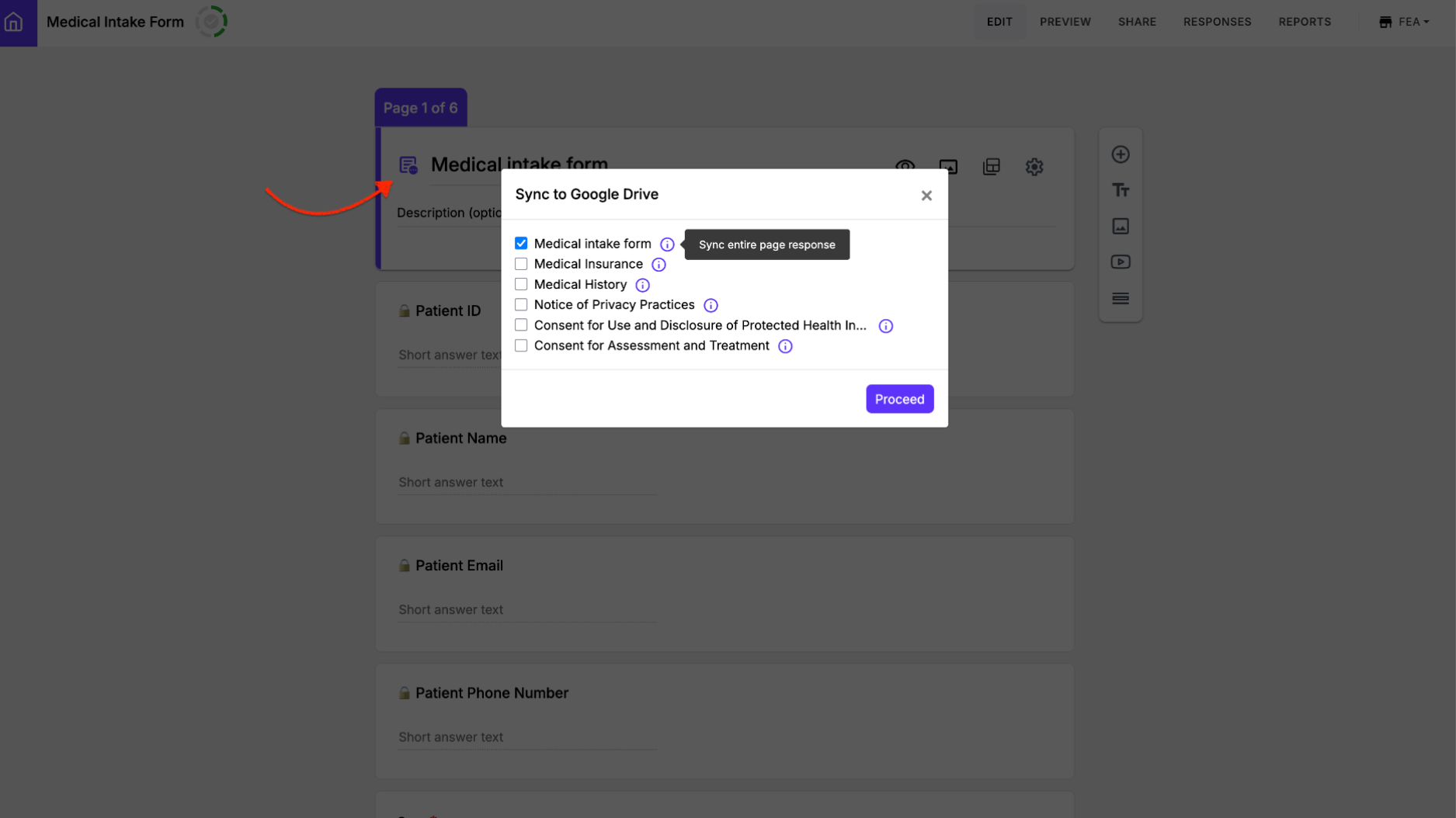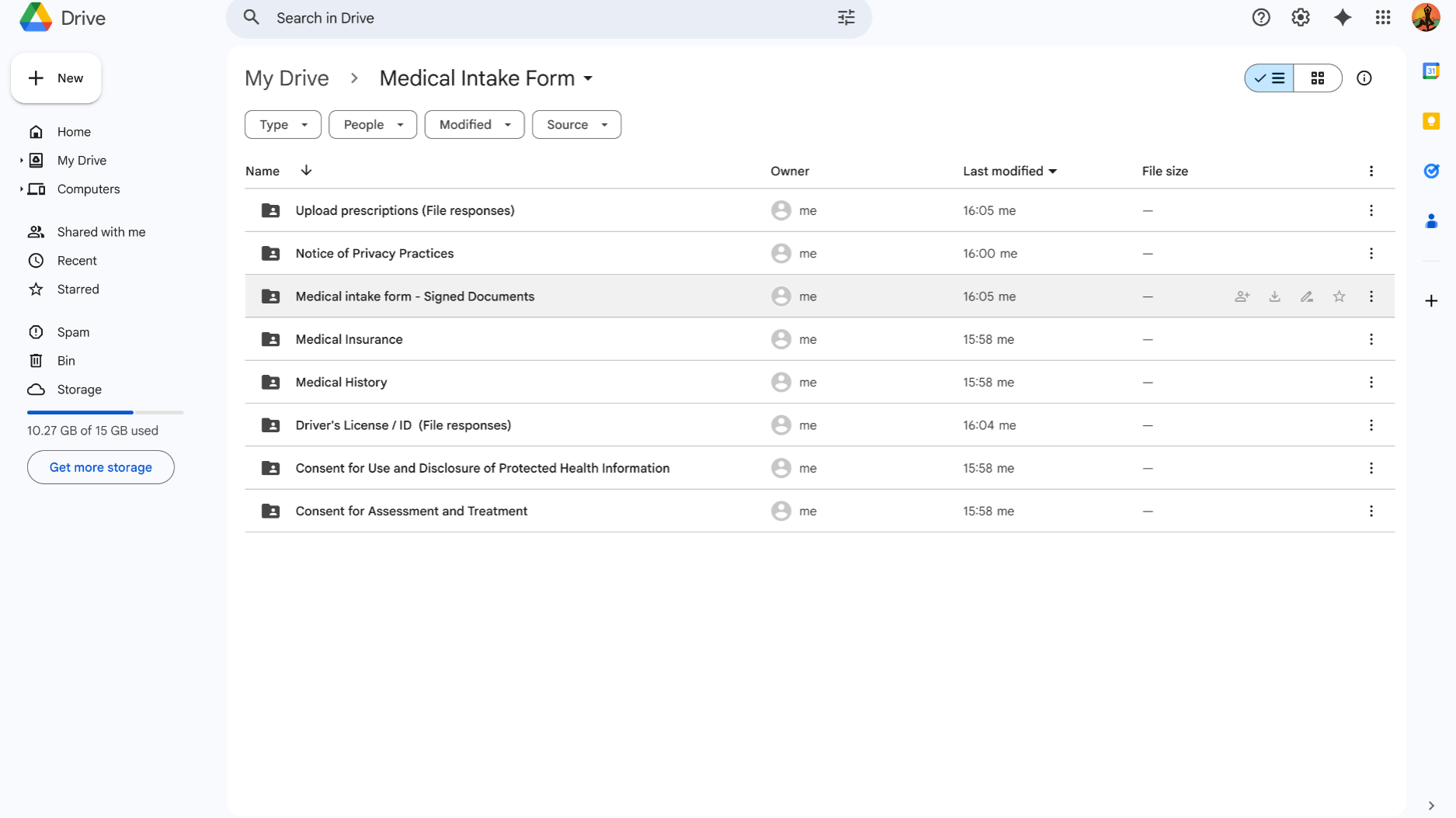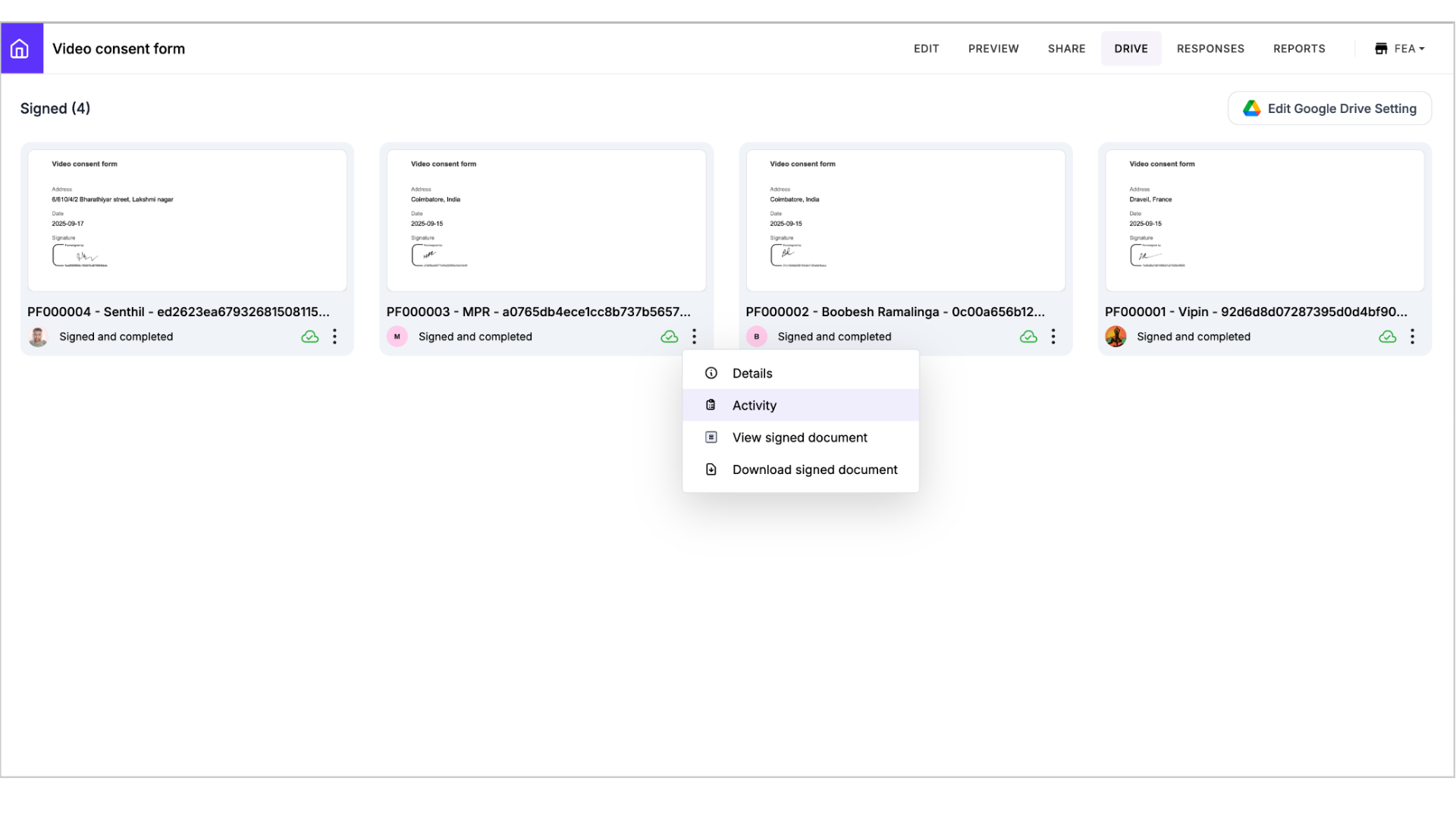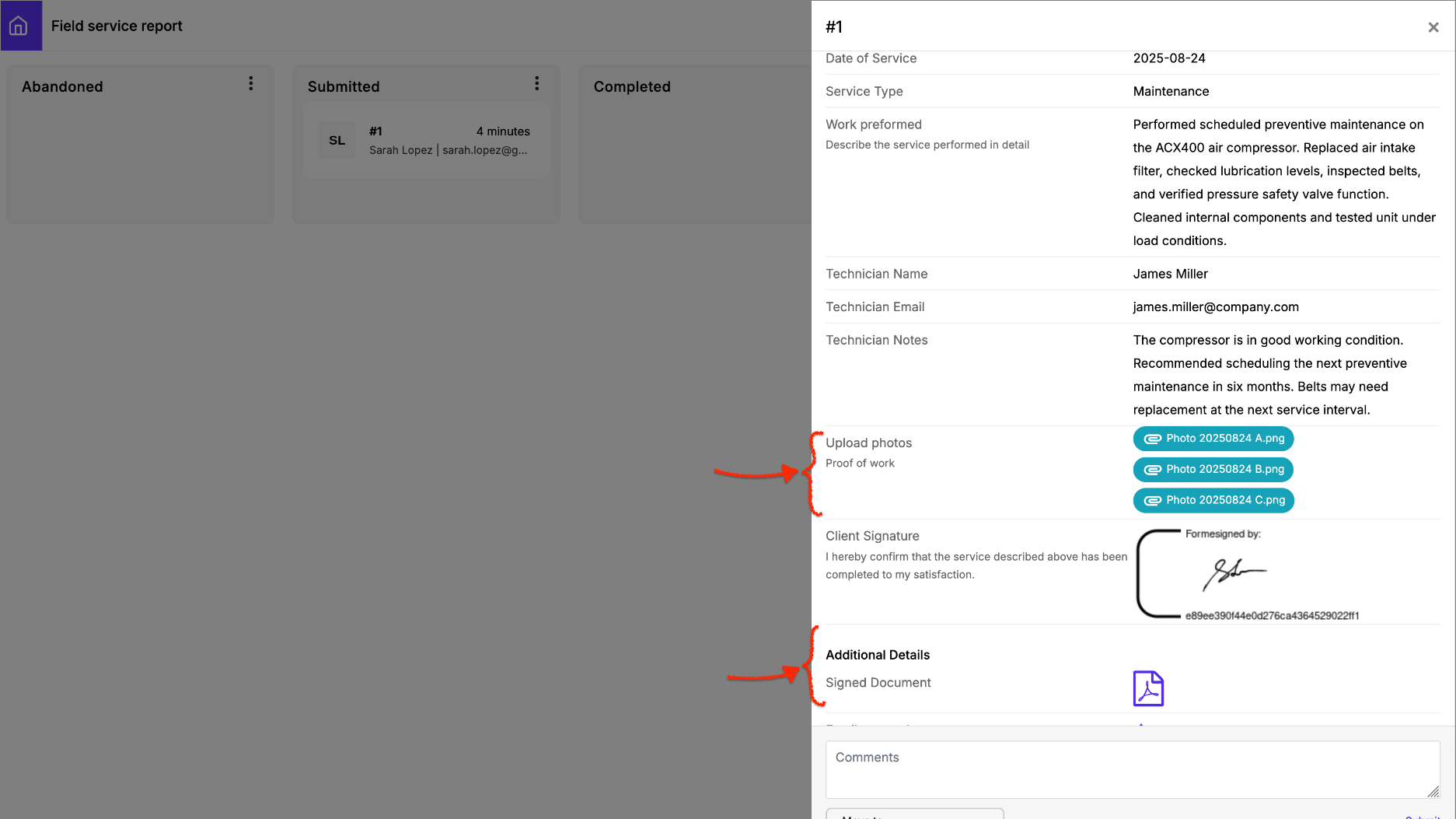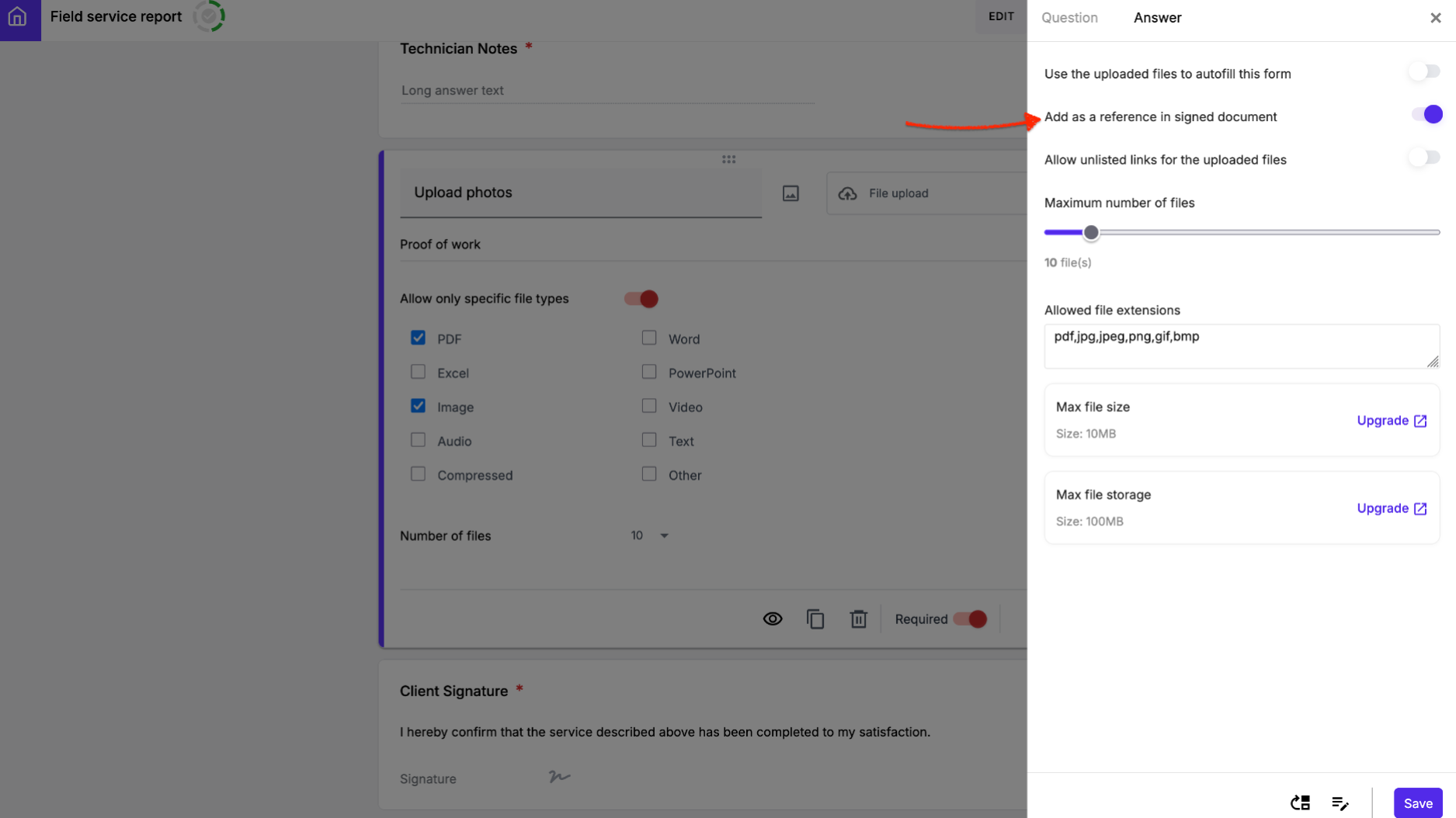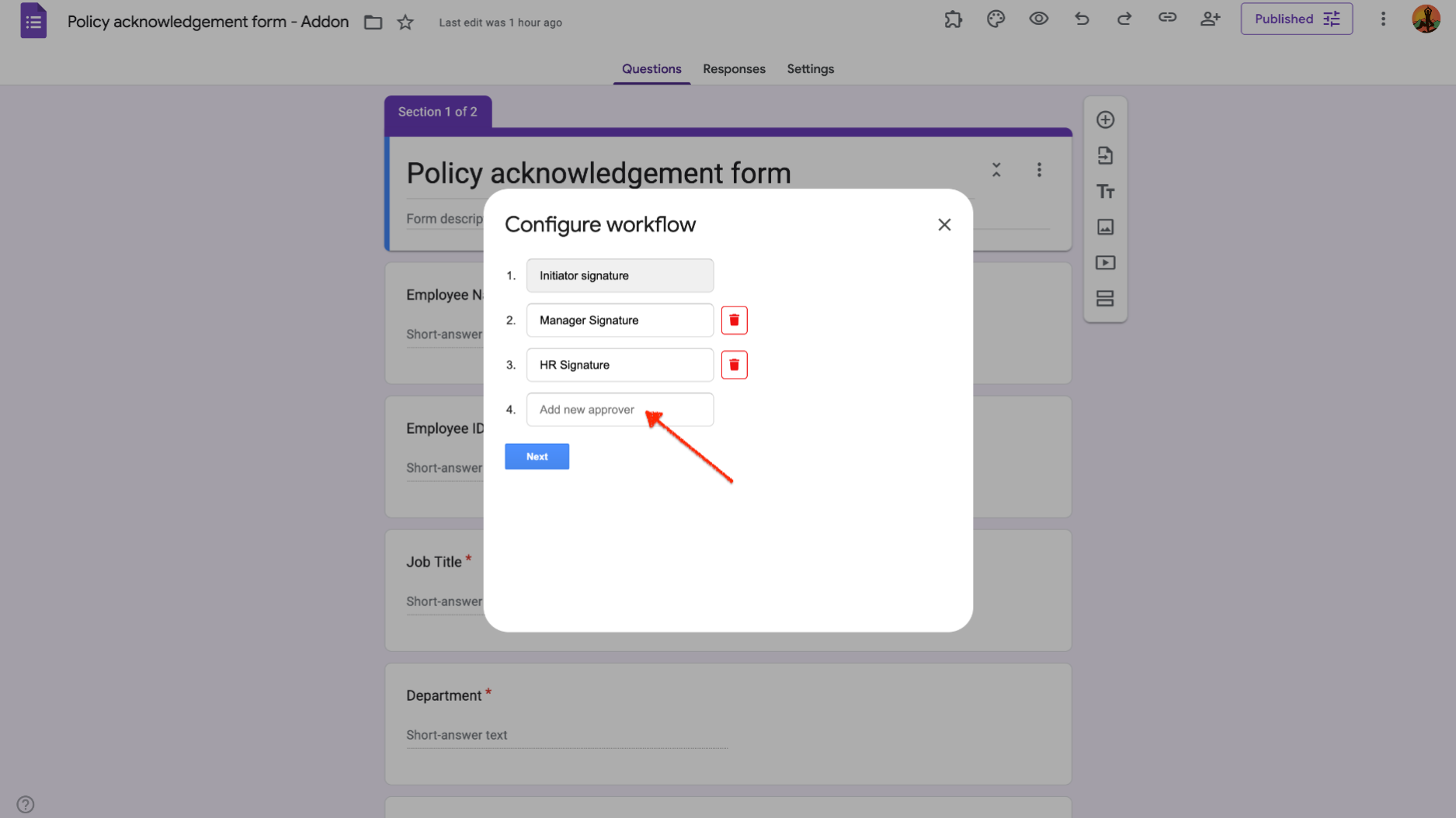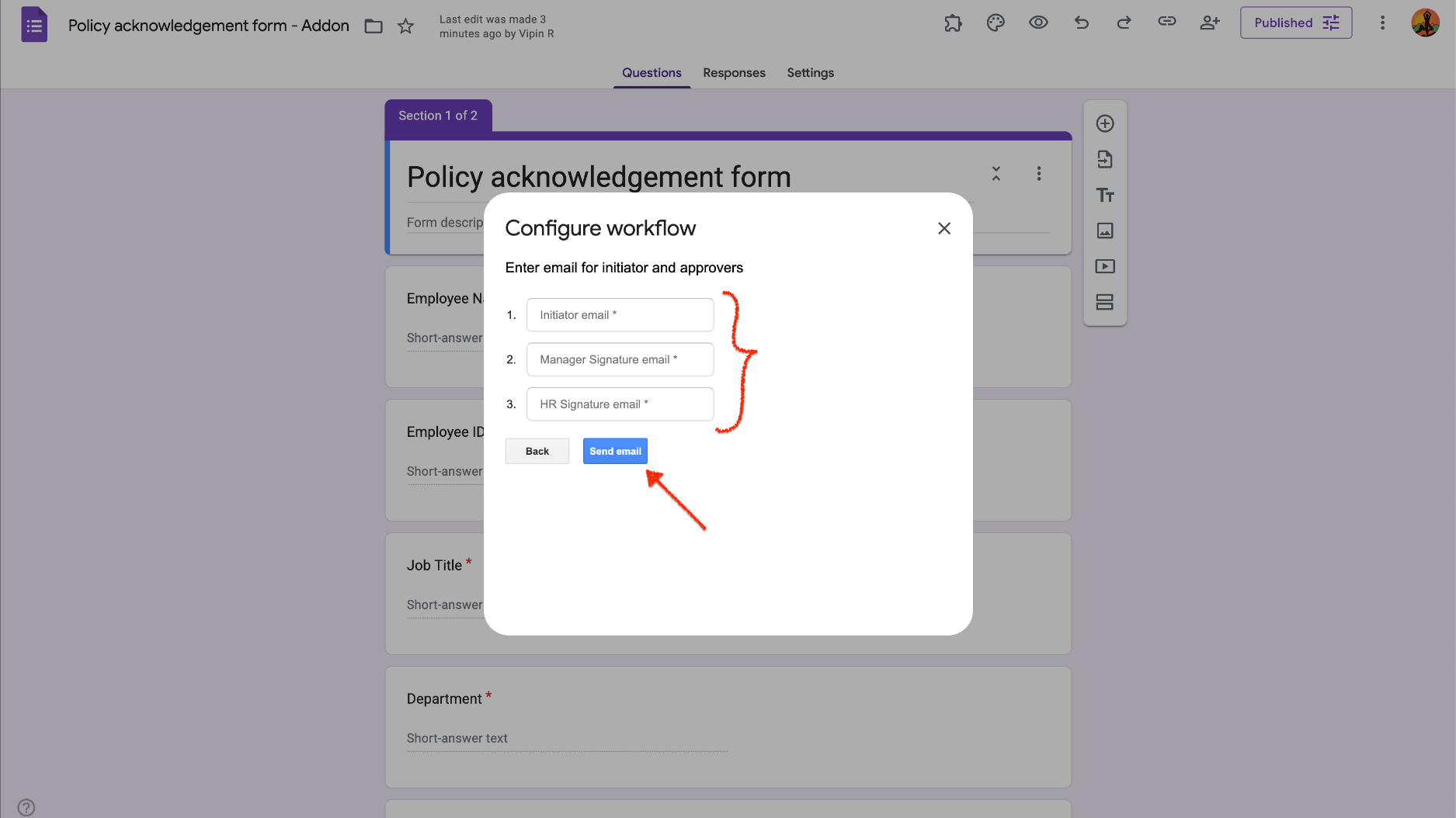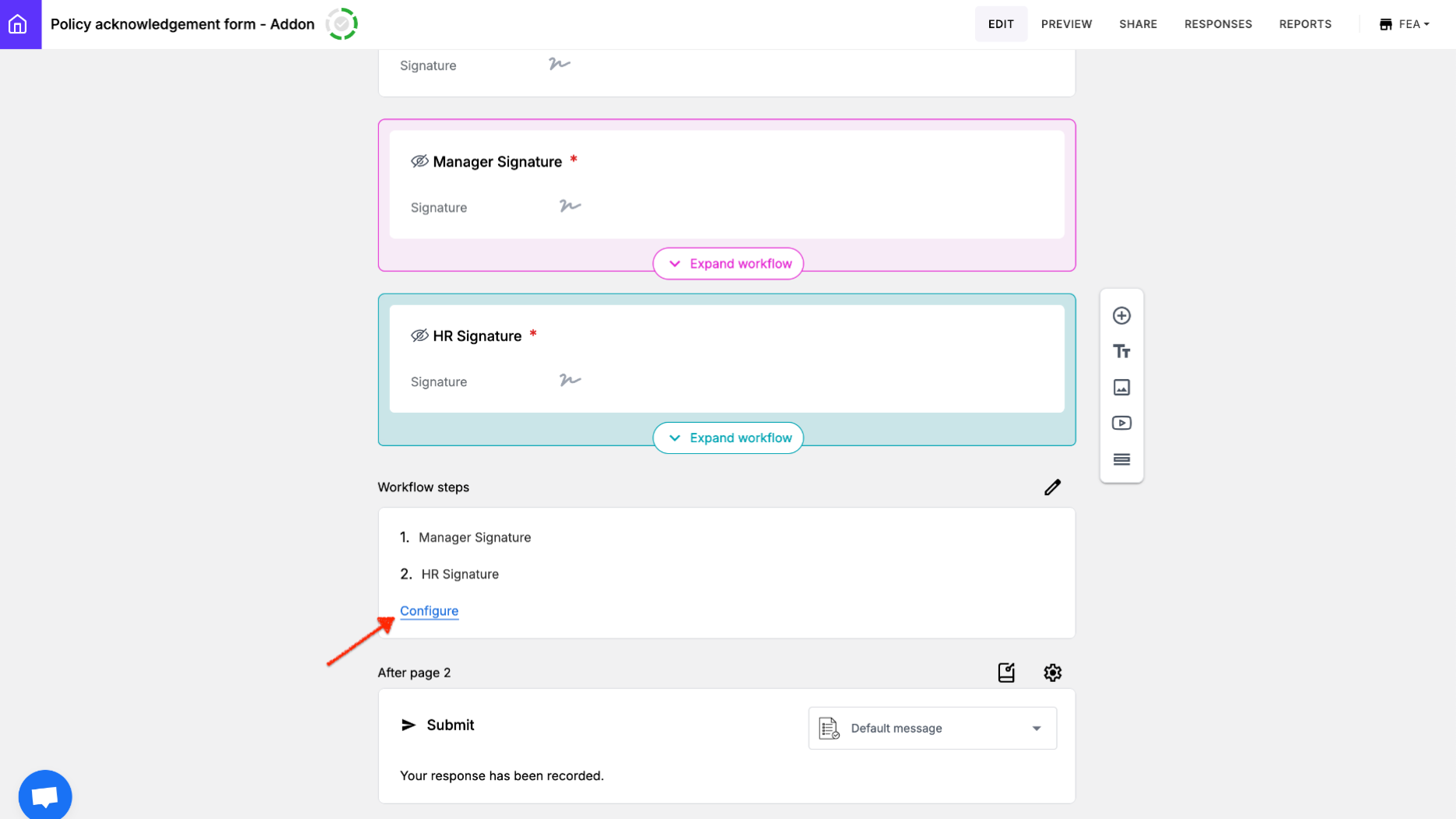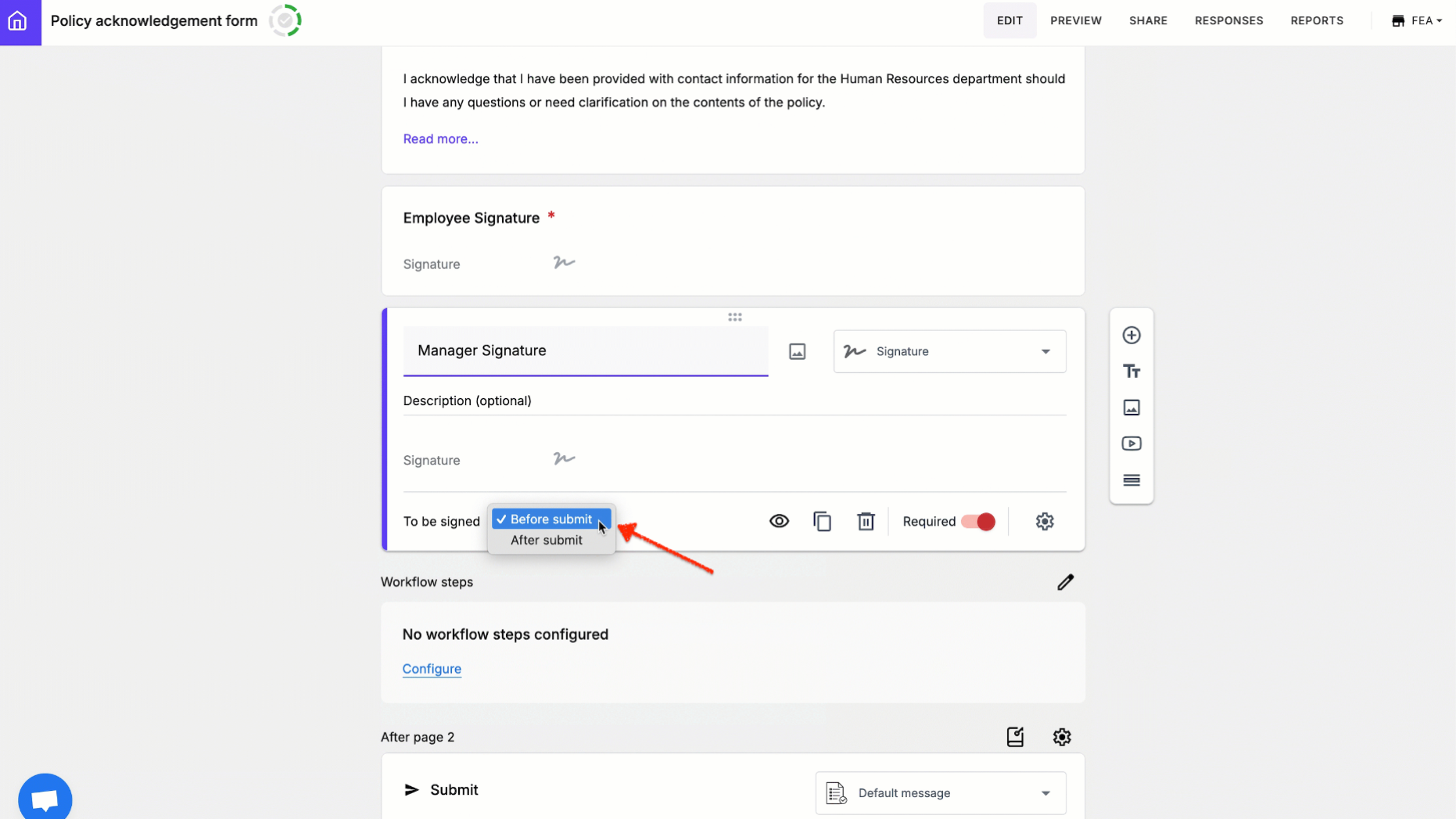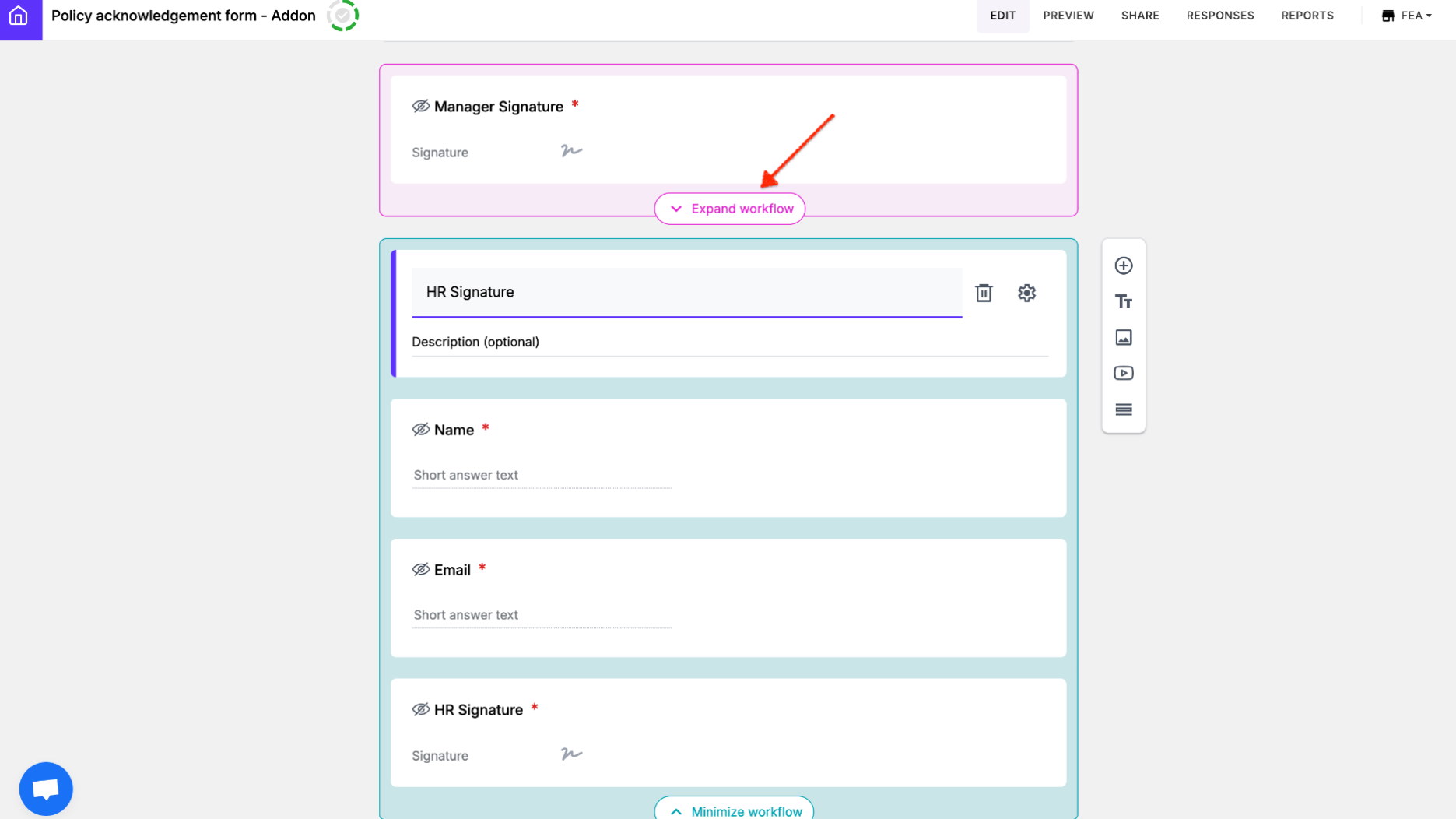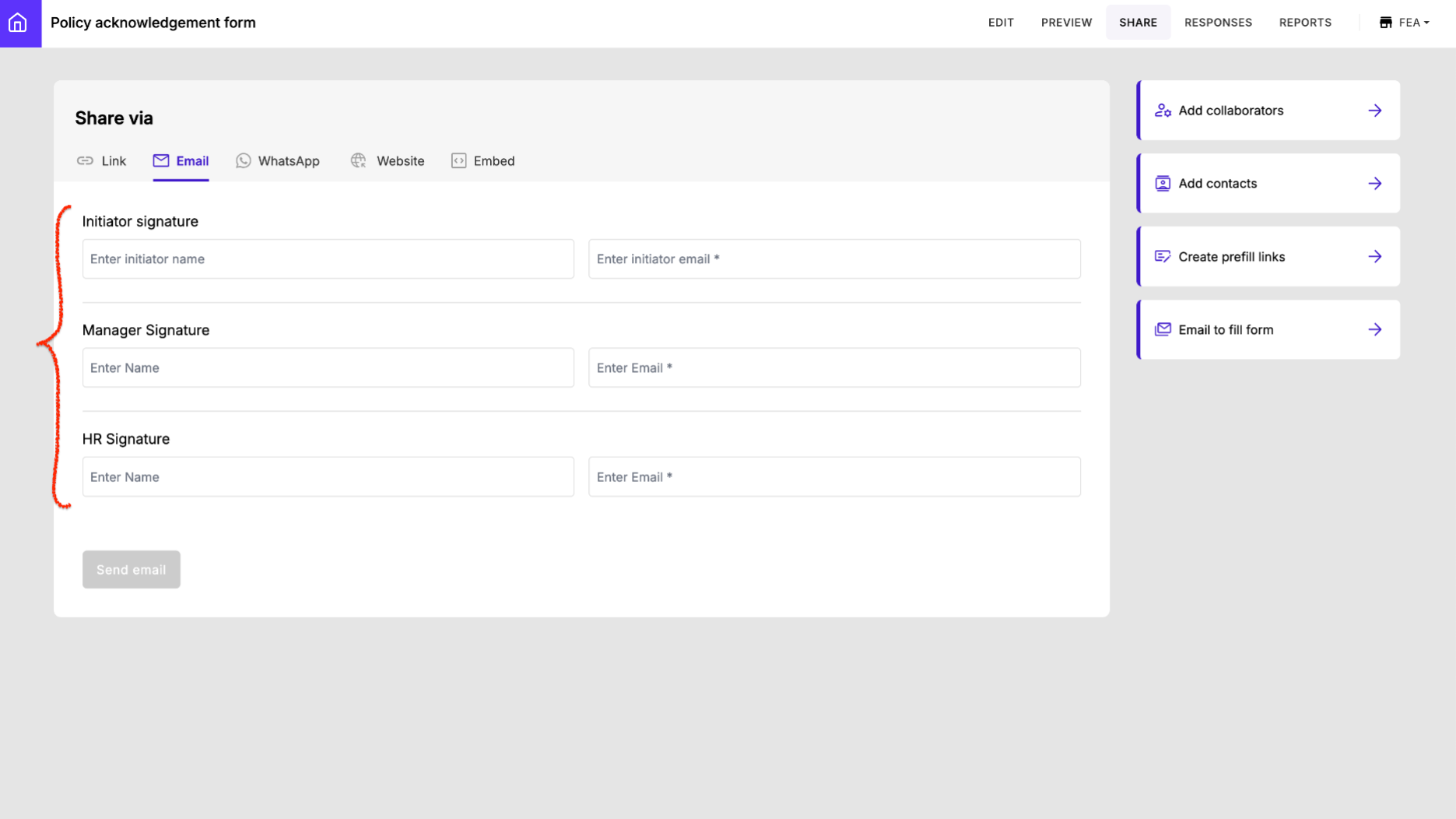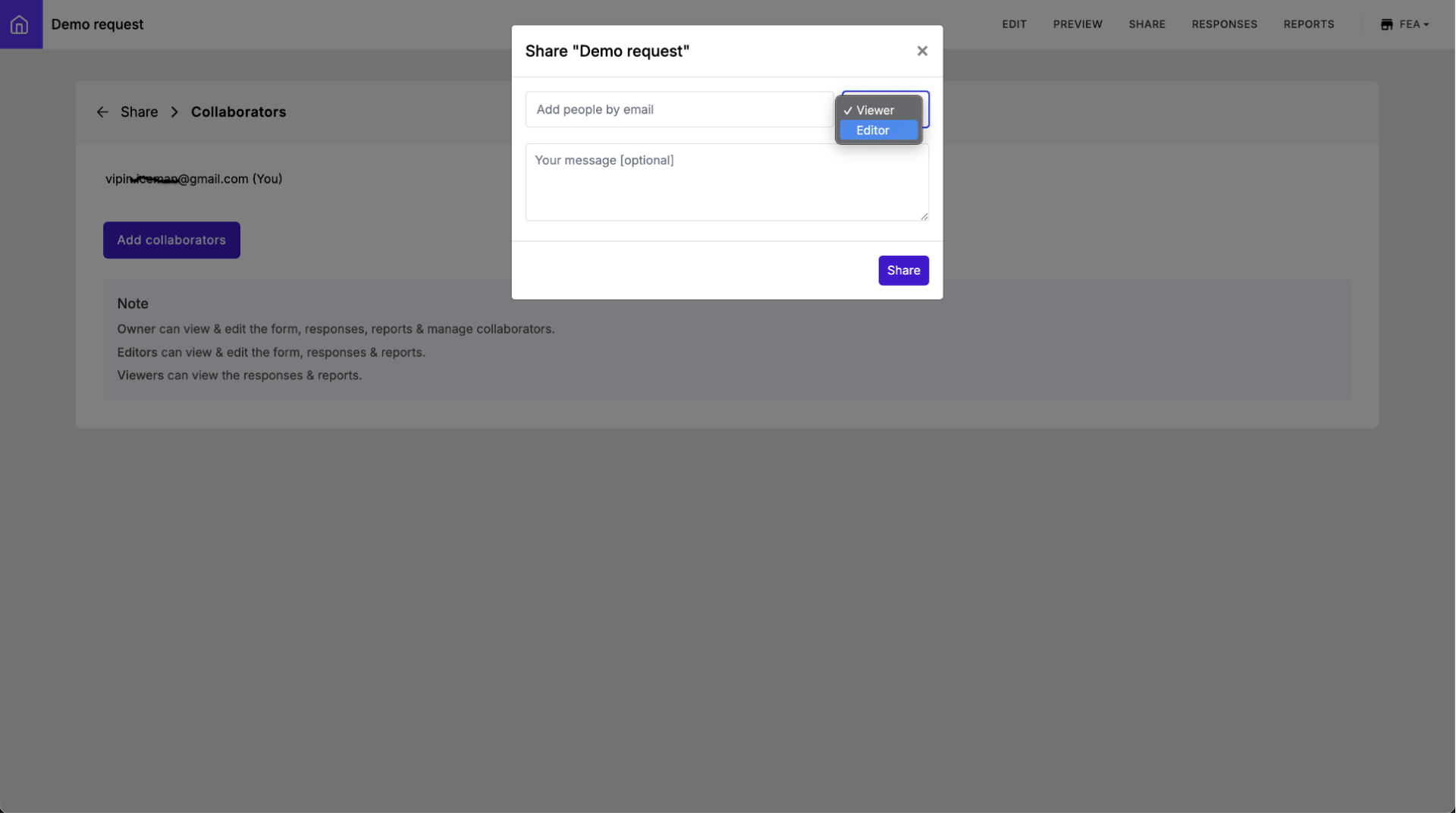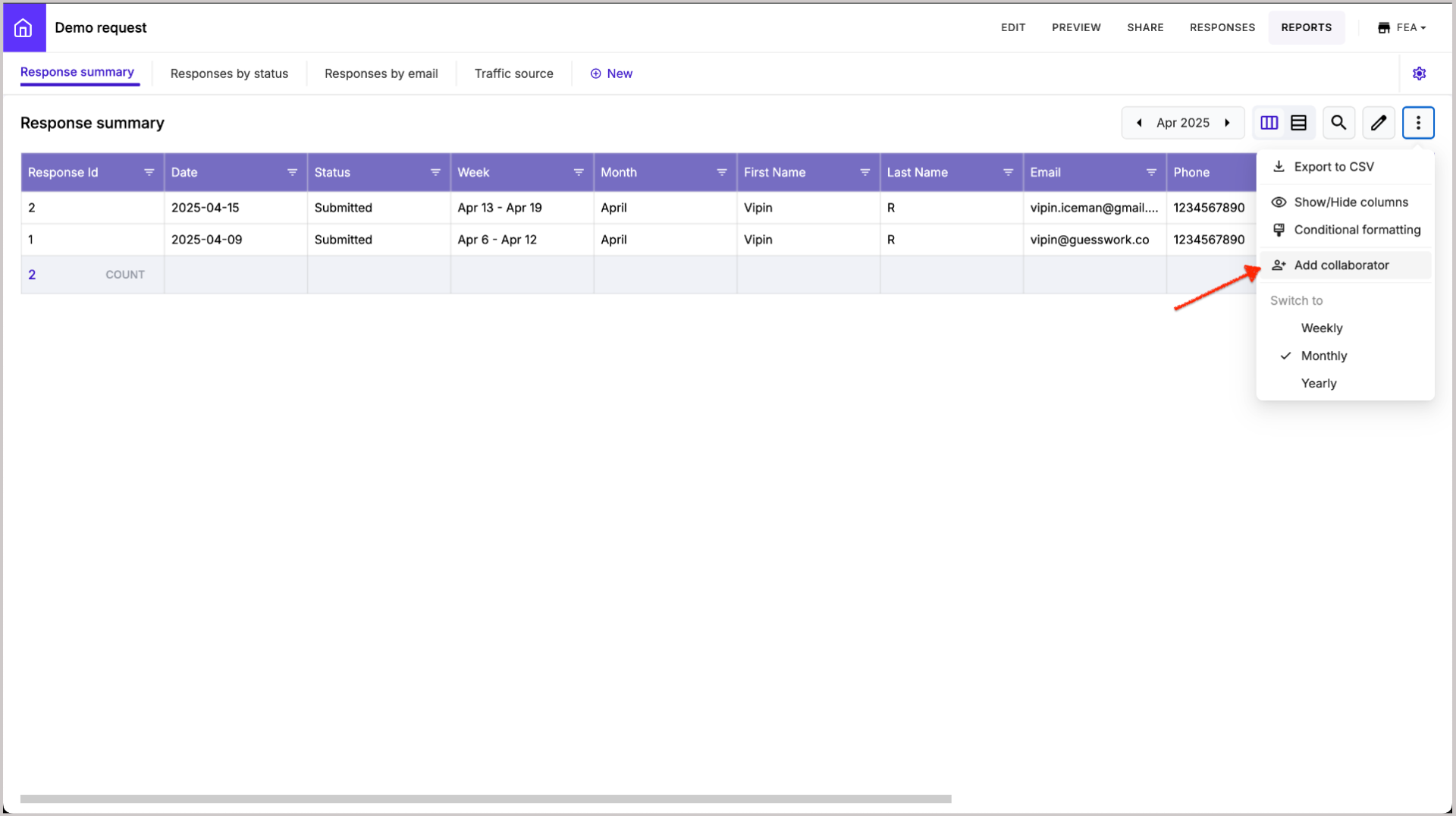New feature: Redesigned signature workflow setup in Formesign
We’re excited to introduce a new feature in Formesign designed to simplify multi-step signature collection in Google Forms.
Formesign now offers a streamlined and flexible signature workflow, making it easier than ever to collect multiple signatures. Whether you need to gather signatures from several users before a form is submitted (for example, a travel consent form signed by both the student and a parent), or require approval signatures from different individuals in a specific sequence and at different times (for example, an inspection checklist signed by the inspector, supervisor, and site manager), Formesign has you covered.
There are two options to setup the signature workflow:
- Use the Signature Workflow addon for Google Forms if you have already created your form in Google Forms.
- Use the Formesign Editor if you are starting a new form from scratch.
1️⃣ Formesign - Signature workflow addon for Google Forms
If you have created your form in Google Forms, you can configure it using the Formesign - Signature workflow addon to set up the approval workflow.
Setup workflow
Open your form in google forms > click on the addon icon > click Formesign - Signature workflow > click configure workflow > enable the esignature option before submit, click Next (for respondent signature) > enter the approval workflow steps to set up the signature work.
When you set up the approval workflow it will automatically add the approval section in the form. By default, the approval section will include the name, email and the signature field. You can choose to edit the form using the Formesign Editor to add additional fields as needed.
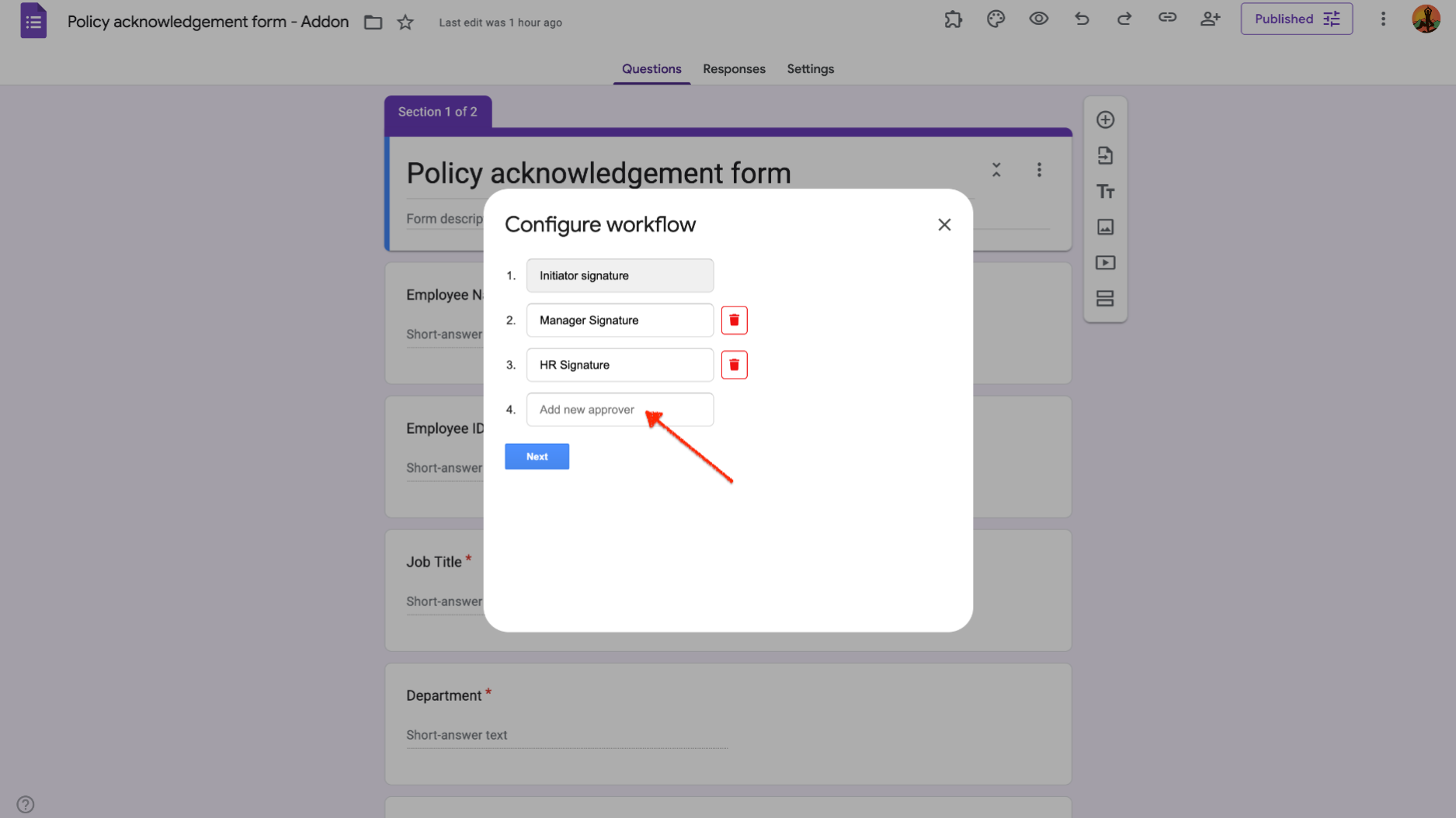
Request signatures
Open your form in google forms > click on the addon icon > click Formesign - Signature workflow > click configure workflow > Configure workflow popup with the approval steps will be displayed > click Next amd enter the initiator, approver emails > click Send Email to request signatures.
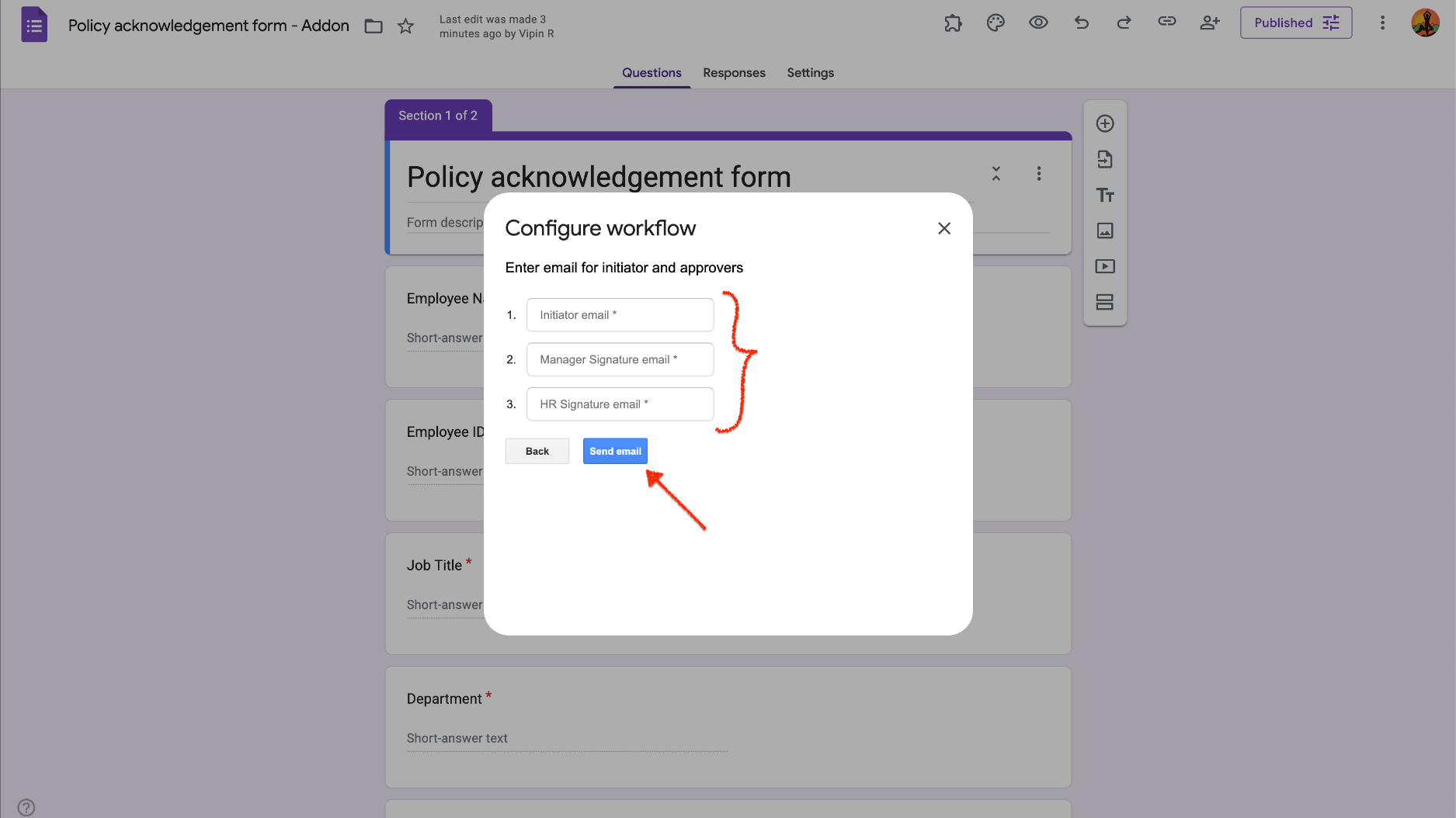
Formesign will automatically send the email to the initiator. The initiator can click on the link in the email to complete the form and submit it. Once the initiator submits the form, Formesign will automatically send an email notification to the first approver and so on.
2️⃣ Formesign - Editor
The Formesign Editor provides a seamless way to manage and customize your forms beyond what Google Forms offers. When you customize a google form using the addon, it is automatically added to your Formesign Forms dashboard. You can log in and make further edits directly in the Formesign Editor, without needing to return to Google Forms.
If you're starting a form from scratch, you can create the form using our templates and configure the workflow directly in the Formesign Editor without installing the Formesign - Signature workflow addon. This allows you to build, manage, and automate your form-based workflows more efficiently.
Setup workflow
You can click the Configure link in the Workflow section to open the Configure Workflow page and add approval steps, similar to the setup process in the add-on. When you set up the approval workflow, it will automatically add the approval sections in the form.
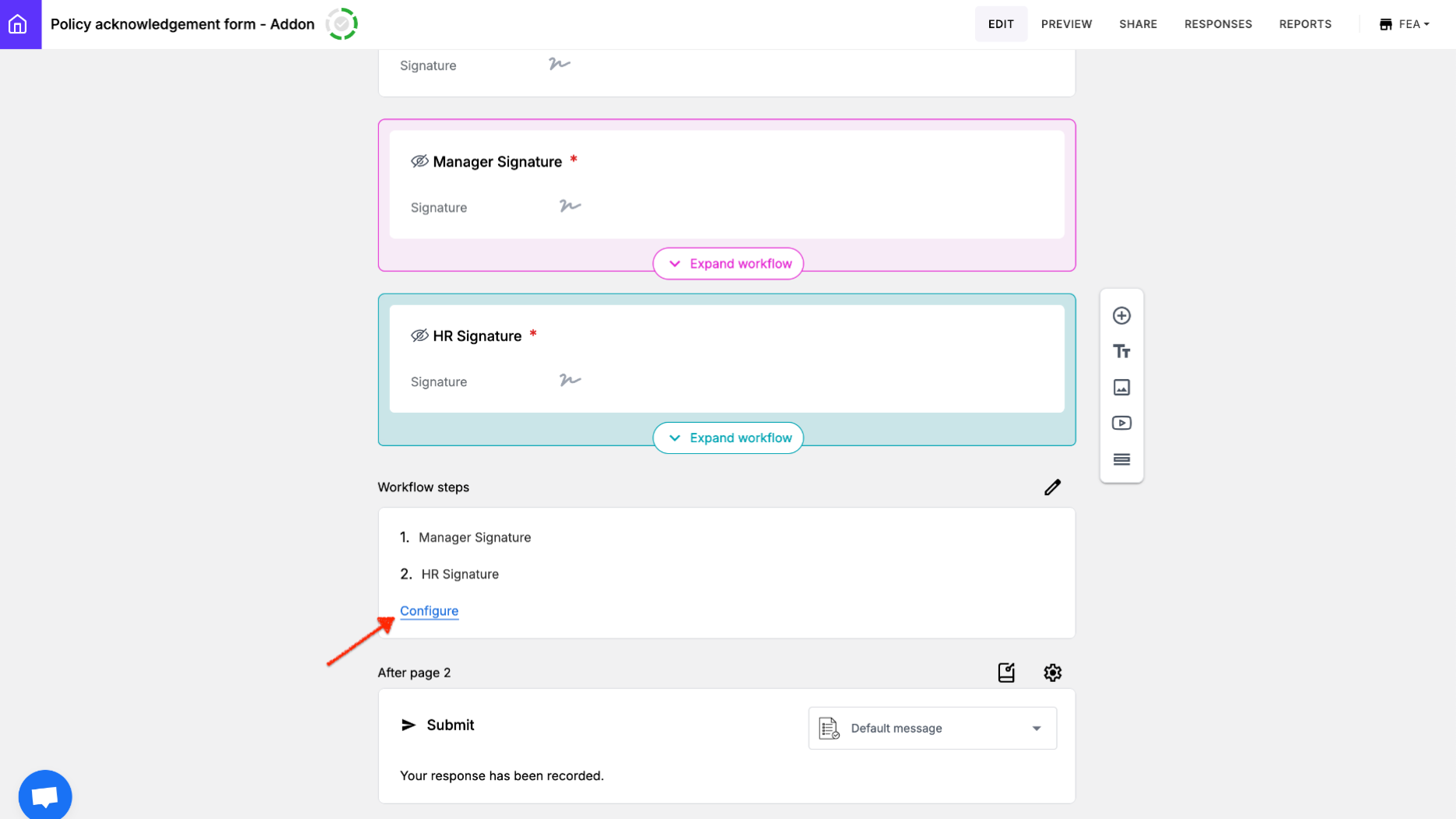
Alternatively, if you have added a signature field, you can convert it into a workflow step. When you add a signature field to the form, the default setting for the To be signed option is Before submit. You can change this setting to After submit to set up an approval workflow. This will convert the signature field into an approval section that includes the name, email, and signature fields.
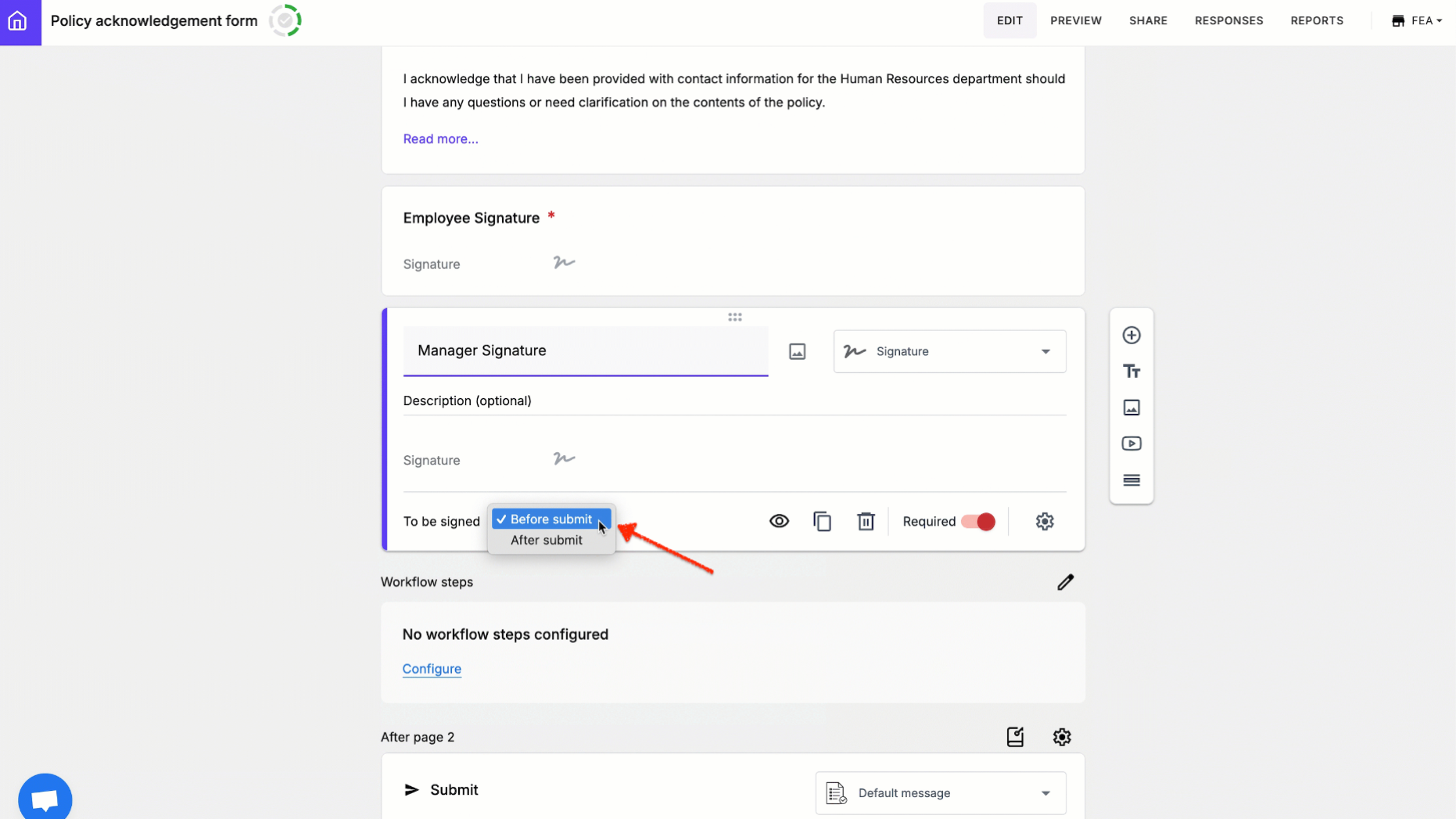
Edit workflow section - Add fields
By default, the approval section includes the Name, Email, and Signature fields. You can click on the Expand Workflow option to view the full approval section. Field labels for Name, Email, and Signature can be edited as needed. You can also add additional fields to collect any other information required for that workflow step.
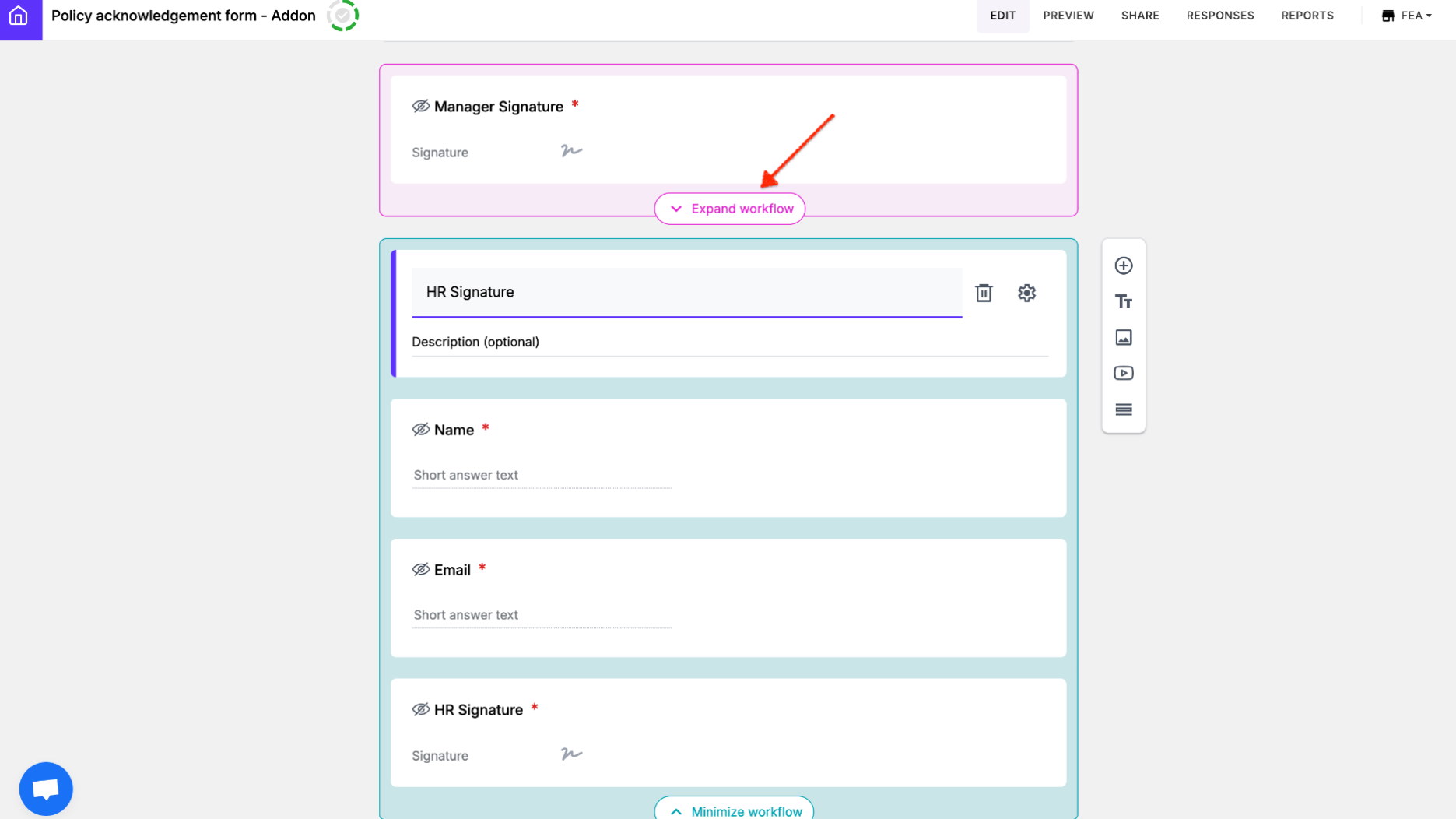
Request signatures
To request signatures, click Share > In the Share page, click Email > enter the names and email address of the initiator and the approvers > click Send Email. Formesign will automatically send the email to the initiator. The initiator can click on the link in the email to complete the form and submit it. Once the initiator submits the form, Formesign will automatically send an email notification to the first approver and so on.
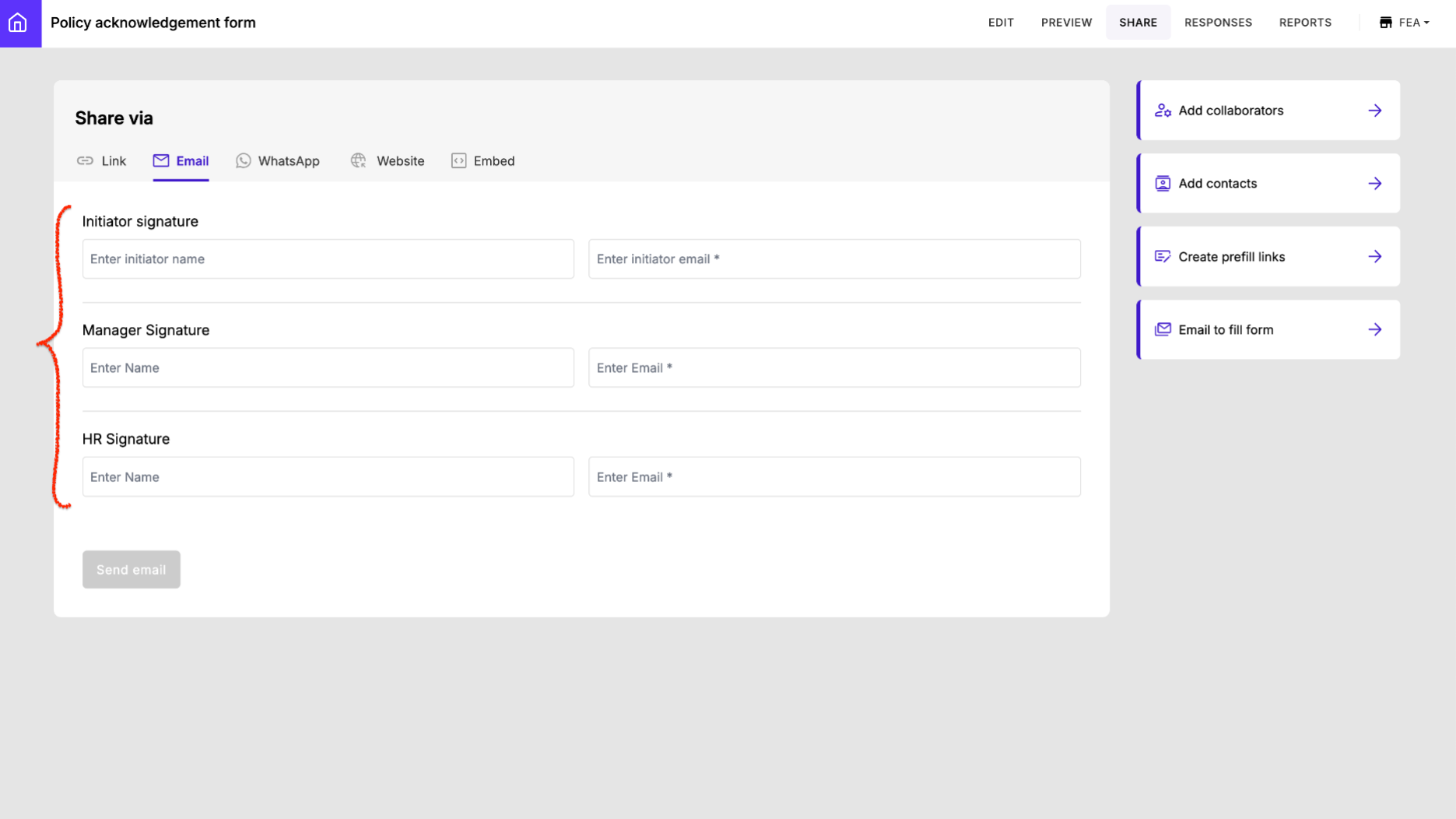
This feature update makes it easier than ever to manage signature workflows with minimal effort. Give it a try and let us know your feedback!