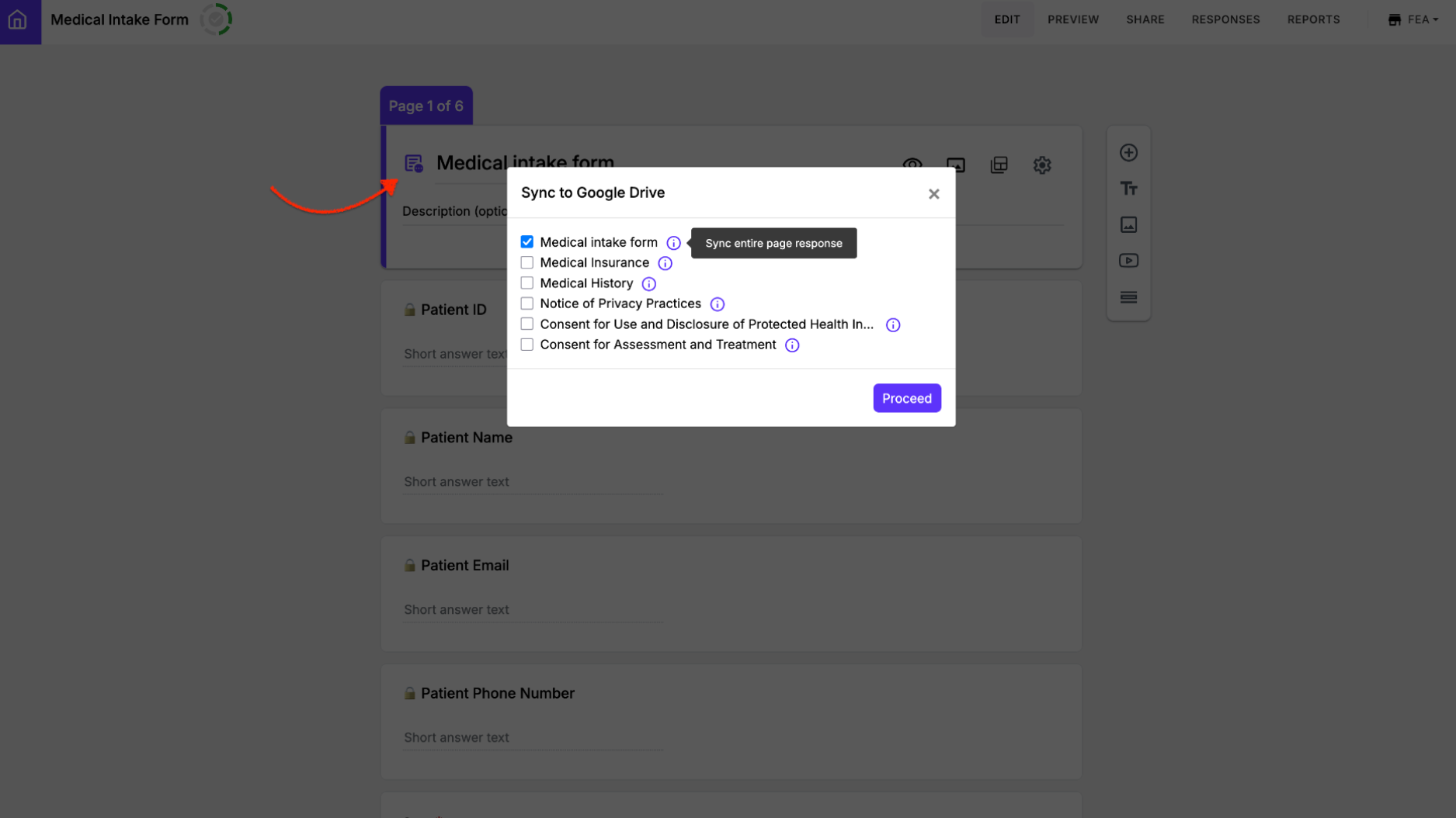
What's new
This update brings three key improvements that make syncing with Google Drive more seamless, flexible, and organized.
1️⃣ Set up sync directly in Formesign: Previously, you had to install the Formesign addon for Google Forms to enable sync with Google Drive. Now, you can configure Google Drive sync directly within Formesign. With just a few clicks, you can automatically generate PDF files and sync them to Drive.
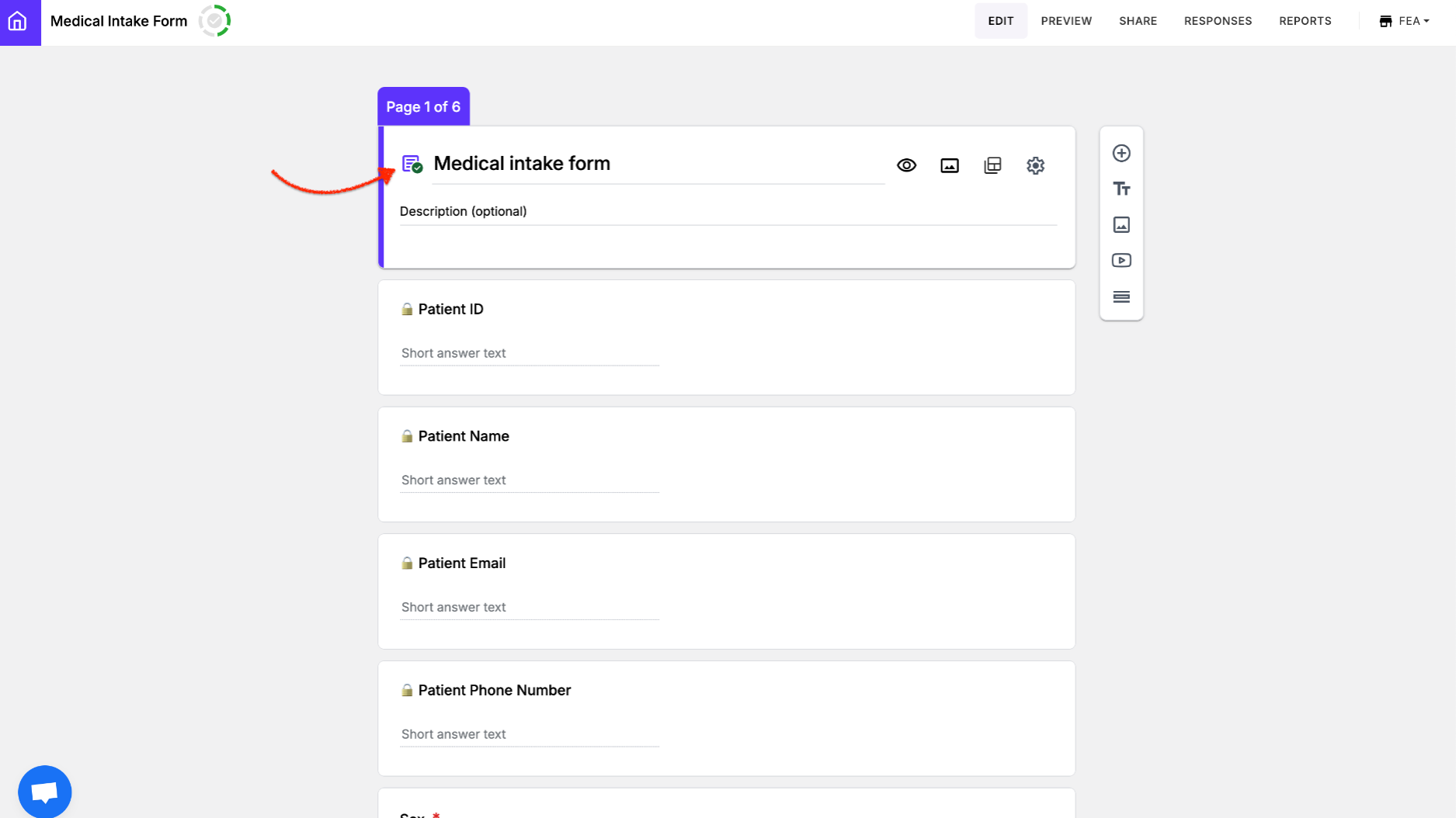
2️⃣ Flexible sync options: Previously, when you set up sync, Formesign automatically generated a consolidated PDF of the signed document and synced it along with any uploaded files to Google Drive. Now, you have full control to choose exactly what gets synced:
- Consolidated signed PDF: Generate a single PDF that contains all the form pages.
- Individual page PDFs: Create separate PDFs for each page of the form.
- Uploaded files: Sync all uploaded files from file upload questions.
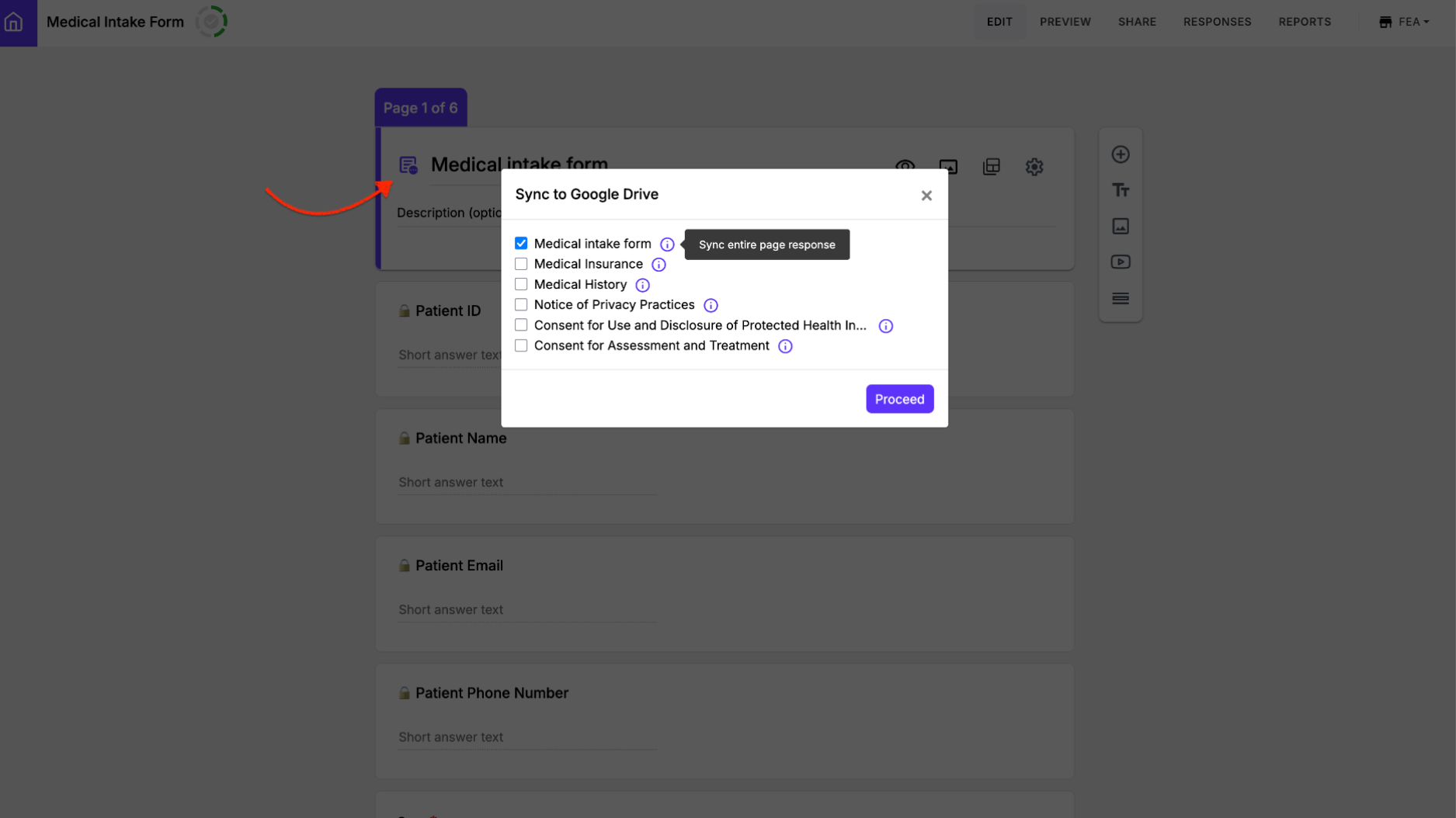
3️⃣ Organized folder structure: When you set up sync, you can select the preferred folder in your Google Drive. Formesign will then automatically create the following subfolders:
Signed documents: A folder containing the final signed version of each submission.
Per-page folders: Separate folders for each page you’ve enabled sync for.
Uploaded files: Each file upload question gets its own folder.
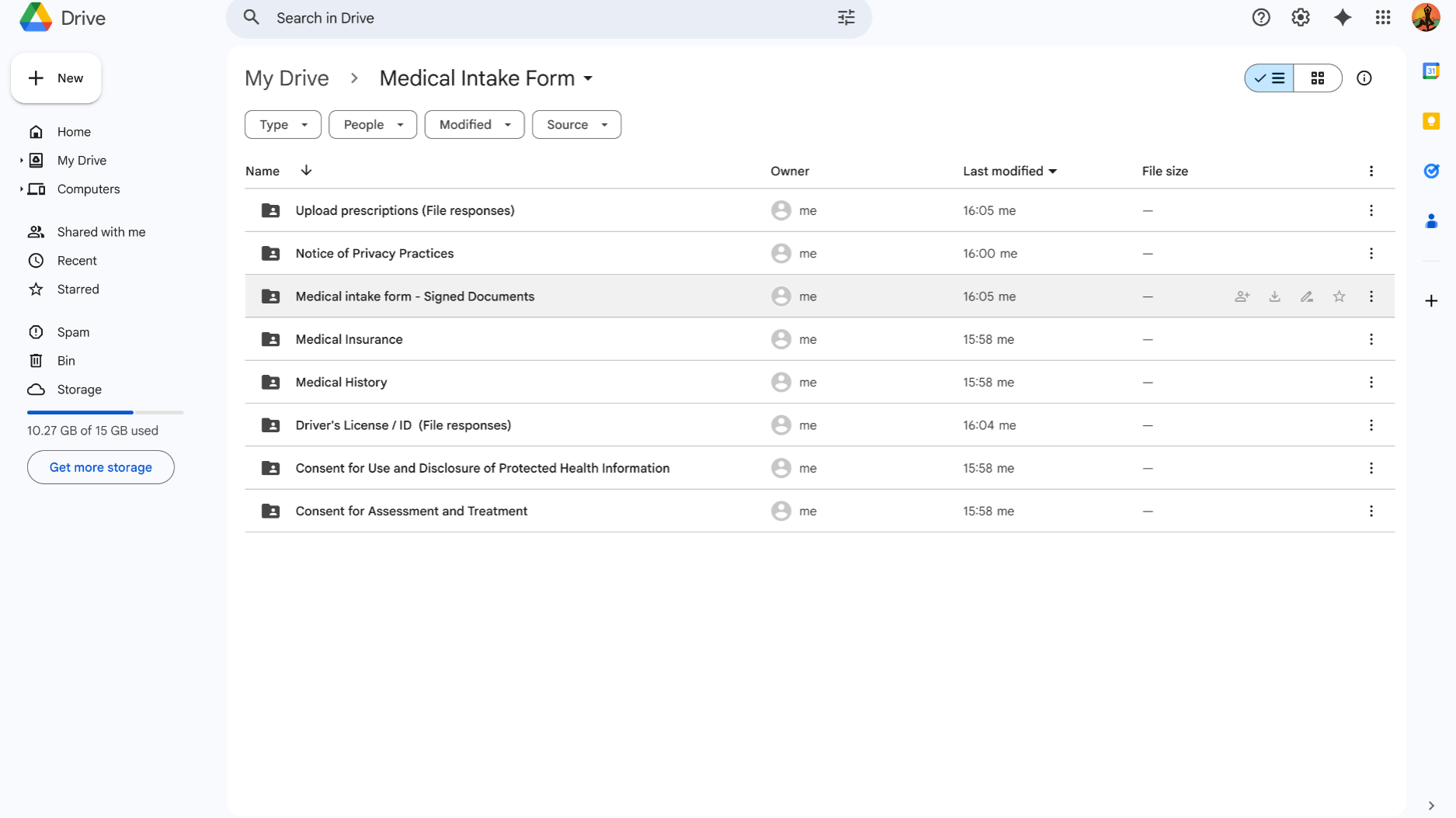
How to setup the sync in Formesign?
Login to Formesign > click Forms > click on the form to open it > Edit page will be displayed > In the Formesign Edit page, click on the form title to select it > click on the document icon before the form title > Sync to drive popup will be displayed > select the documents you would like to sync > login with your google account > select the preferred folder in your Google Drive and click Select to complete the setup.
Get started today
With this update, Formesign makes managing your form submissions in Google Drive simpler and more efficient than ever. Whether you need a single consolidated PDF, individual page files, or neatly organized uploads, everything is now just a few clicks away. By giving you more control and structure, we’re making it easier for you and your team to stay organized, collaborate effortlessly, and save time. Give this a try and share your feedback with us!

1 likes
0 comments
Like
Add your comment