We've introduced a powerful new feature that gives you greater control when collaborating with your team. You can now set up access controls to grant editor access to forms, allow team members to view, edit, and manage responses, and share specific reports with tailored permissions.
Share form with collaborators
You can share forms with your team by assigning appropriate access levels to each collaborator. Collaborators can be added with either Editor or Viewer permissions:
- Editor: Has full access—can edit the form, view and manage responses, and create, edit, and share reports.
- Viewer: Can view and manage responses, and create, edit, and share reports, but cannot make changes to the form itself.
Login to Formfacade / Neartail / Formesign > click Forms to view the list of your forms > click on the form you would like to share > Edit page will be displayed > click Share > In the Share page, click Add collaborators > Collaborators page will be displayed > click Add collaborators > In the Share popup, enter the email address, select Editor or Viewer permissions, add an optional message and click Share.
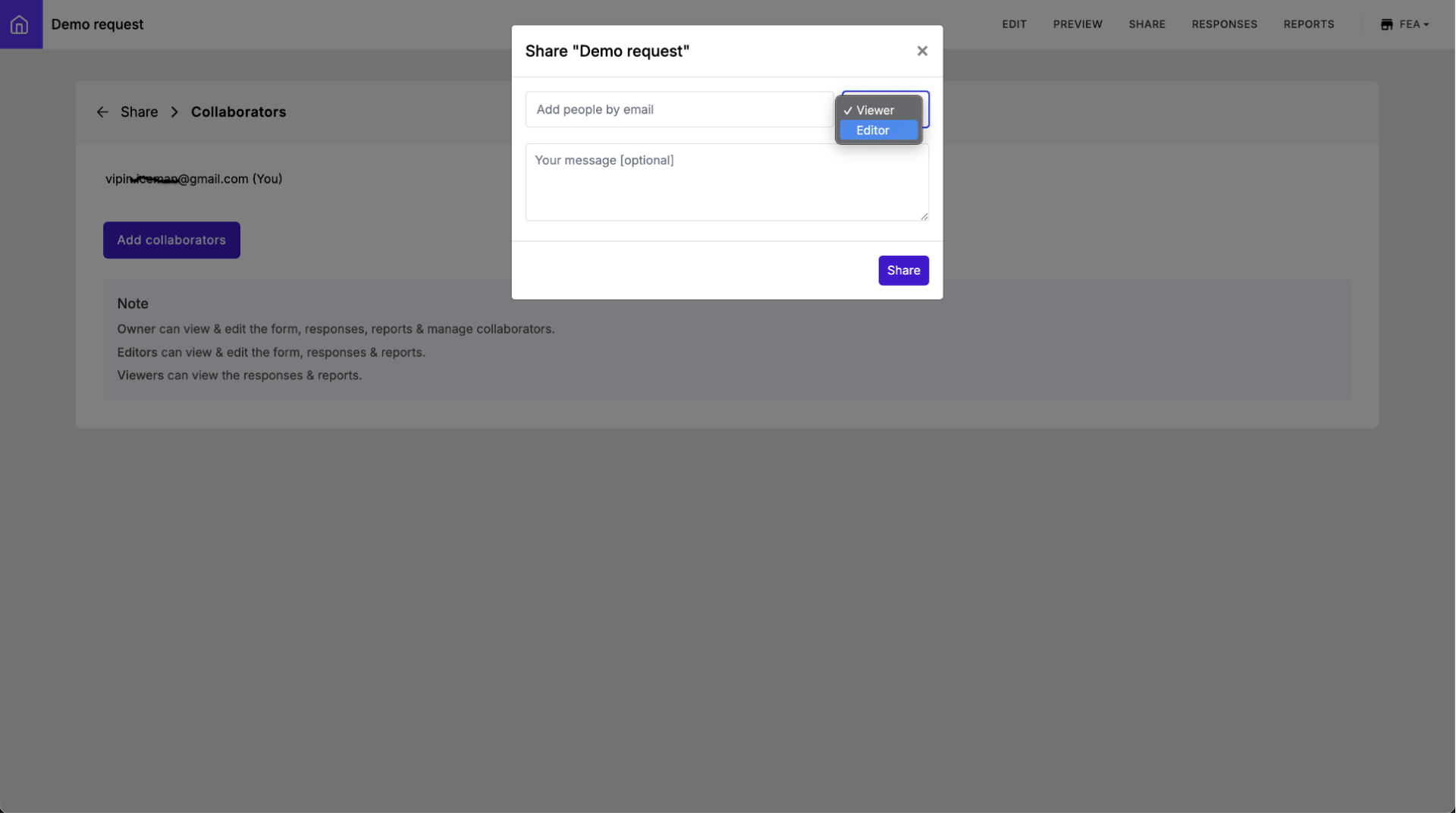
Share specific reports with collaborators
When you share a form with a collaborator, they will be able to view, edit, and manage responses. If you need to limit their ability to edit responses or restrict access to the full dataset, you can create specific reports and share only those with them.
Granular permissions also extend to individual reports. You can assign collaborators either Editor or Viewer permissions:
- Editor: Can hide or remove columns, apply conditional formatting, set filters visible to everyone, switch reporting periods (Weekly, Monthly, or Yearly), export data as CSV, and add other collaborators to the report.
- Viewer: Can apply filters for their personal use only (these filters are not visible to other collaborators).
Login to Formfacade / Neartail / Formesign > click Forms to view the list of your forms > click on the form to open it > Edit page will be displayed > click Reports > In the Reports page, click on the report you would like to share > click on the ⫶ more icon > click Add collaborators > In the Share popup, enter the email address, select Editor or Viewer permissions, add an optional message and click Done.
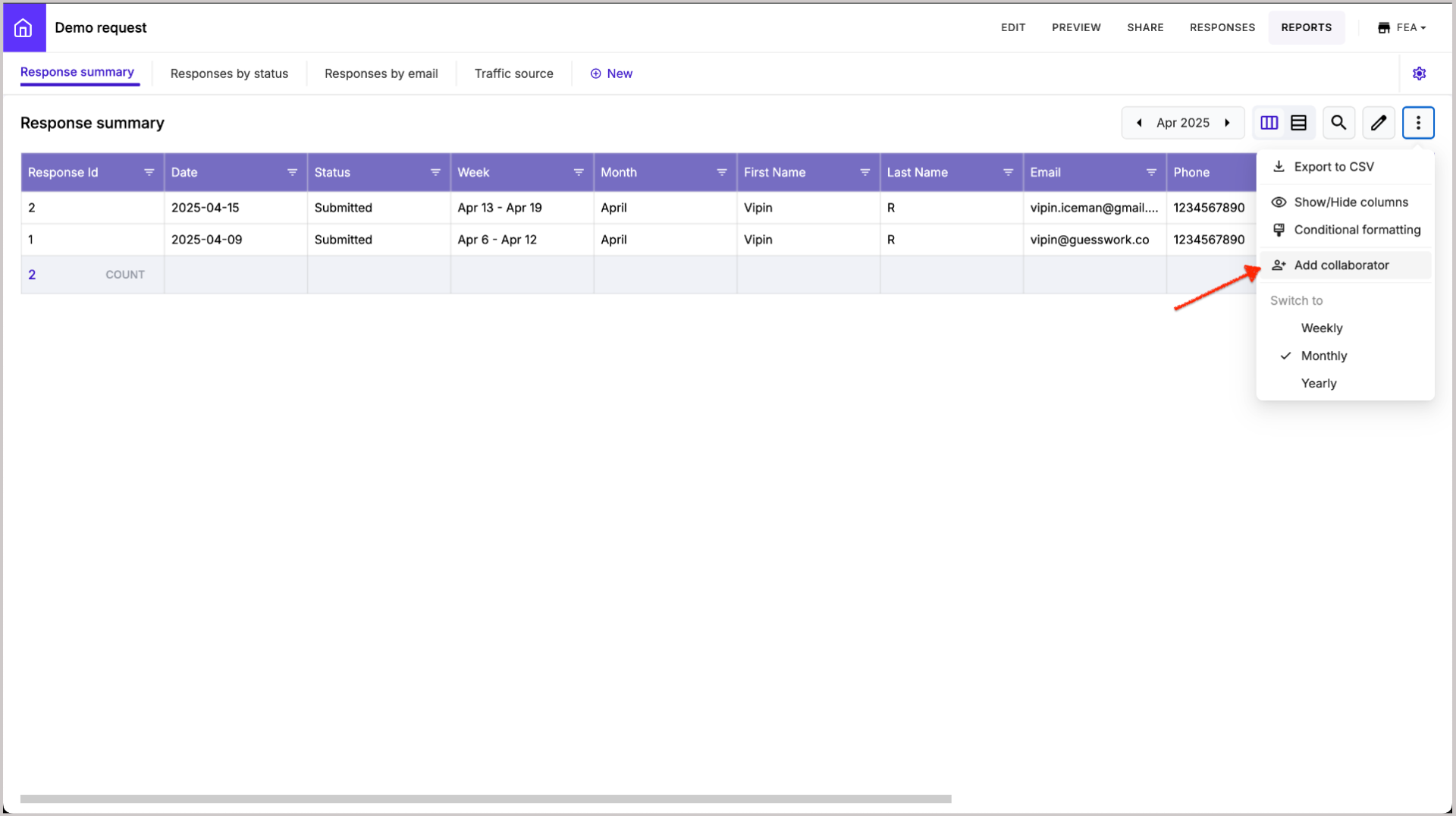
This feature update gives you more control over collaboration by allowing you to set granular permissions for forms and reports. You can now tailor access for each team member, ensuring a more secure and efficient workflow. Give it a try and share your feedback with us!

2 likes
0 comments
Like
Add your comment